Android app development is an exciting field that opens up a world of possibilities for developers. With the massive user base of Android devices, creating apps for this platform can lead to significant opportunities and reach. This comprehensive guide for beginners will take you through the fundamental concepts, tools, and tips required to start building your Android applications.
Understanding Android Operating System
Before diving into app development, it’s essential to understand the Android operating system itself. Developed by Google, Android is an open-source operating system based on the Linux kernel. It is designed primarily for touchscreen mobile devices such as smartphones and tablets, although it has since been extended to other devices.
Setting Up Your Development Environment
Before you can start developing Android apps, you need to set up your development environment. The most common tool used for Android development is Android Studio, which is the official integrated development environment (IDE) for Android development, based on JetBrains’ IntelliJ IDEA software.
- Install Java Development Kit (JDK): Ensure that the latest version of JDK is installed on your computer.
- Download Android Studio: Go to the official Android Studio website and download the IDE. Follow the installation instructions provided there.
- Configure Android Studio: Once installed, open Android Studio and configure the SDK and virtual devices for testing.
Android Architecture
Understanding the Android architecture will help you design robust and efficient applications. Android architecture is divided into four main layers:
- Linux Kernel: Manages device hardware like display, camera, Bluetooth.
- Hardware Abstraction Layer (HAL): Provides interfaces for hardware capabilities.
- Android Runtime: Includes libraries and the Dalvik runtime.
- Application Framework: Provides APIs to manage the UI and application resources.
Building Your First Android App
With your environment set up, it’s time to build your first app. Android apps are composed of components like activities, services, content providers, and broadcast receivers.
Creating a New Android Project
- Open Android Studio and select “Start a new Android Studio project.”
- Choose a project template (e.g., Empty Activity).
- Configure your project name, package name, and save location.
- Select the language (Java/Kotlin) and API level.
- Click “Finish,” and Android Studio will create the project structure.
Understanding Activities and Layouts
An Activity represents a single screen with a user interface, while a Layout defines the UI elements. The main files you’ll work with in an Android project are:
- Java/Kotlin Files: Logic and functionality of the app.
- Layout XML Files: Define the UI layout, such as buttons and texts.
User Interface Design
Designing an intuitive UI is crucial for app success. Android provides a variety of layout options such as LinearLayout, RelativeLayout, and ConstraintLayout, allowing complex UI designs. Use the Layout Editor in Android Studio to drag and drop UI elements to your design.
Managing App Resources
Resources are external files like images and strings used in the app. It’s crucial to keep these resources organized:
- Drawable Resources: Images and shapes used in the app.
- String Resources: Externalized text strings to support localization.
- Layout Resources: XML files that define UI layouts.
Handling User Input
User input is a central part of interacting with your app. Android provides various controls such as EditText for text input, CheckBox for binary choices, and Buttons for actions. Register event listeners to handle these inputs and respond accordingly.
Working with Intents
Intents are used to launch activities and communicate between components. There are two types:
- Explicit Intents: Start a specific component.
- Implicit Intents: Request an action from another app component.
Data Storage Options
Android provides several options for data storage:
- SharedPreferences: Store simple key-value pairs.
- Internal Storage: Store private data on the device memory.
- SQLite Databases: Use for complex data and relationships.
- External Storage: Utilize SD cards for larger files.
Networking in Android Apps
Networking is vital for connecting apps to internet services:
- HTTP Libraries: Use libraries like Retrofit or Volley.
- Async Tasks: Perform network operations on background threads.
Ensuring App Security
Security is vital in app development:
- Permissions: Request only necessary permissions.
- Data Encryption: Protect data with encryption.
- Secure Communication: Use HTTPS and SSL pins.
Testing Android Apps
Testing ensures your app functions correctly:
- Unit Testing: Verify logic with tools like JUnit.
- UI Testing: Automate with Espresso or UI Automator.
The Publishing Process
Once your app is ready, it’s time to publish:
- Sign Your App: Generate a signed APK with your key.
- Prepare Store Listing: Write a compelling description and use promotional graphics.
- Upload to Google Play: Follow the Google Play Console to publish your app.
Conclusion
Mastering Android app development is a journey filled with learning and creativity. As you dip your toes in this dynamic field, remember to keep practicing, experiment with new ideas, and continuously update your skills. This guide provides the foundational knowledge needed to start, but the world of Android development is vast and ever-evolving. Keep exploring and building, and your app development skills will grow exponentially.

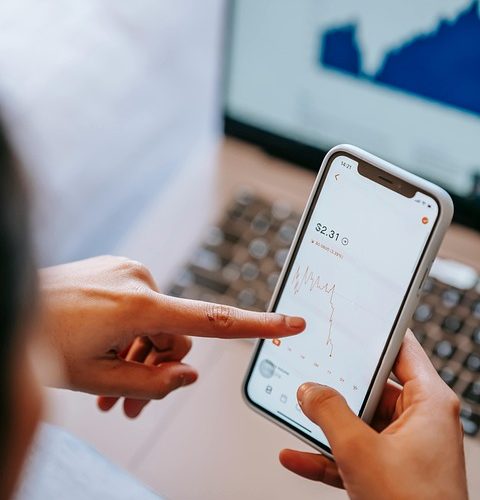


0 Comments