In today’s rapidly evolving digital landscape, businesses are under constant pressure to deliver high-quality applications at a faster pace. Traditional deployment processes often struggle to keep up with this demand, leading to slower time-to-market and potential pitfalls in application consistency. This is where the power of containers comes into play. In this article, we will explore how to build Azure Web Apps using Docker and Kubernetes, unlocking the efficiency and scalability that containers provide.
Understanding Containers
Containers are lightweight, portable units that bundle an application along with its dependencies and configuration files. Unlike traditional virtual machines (VMs), containers share the host OS kernel, which allows for faster startup times, reduced overhead, and better resource utilization.
One of the most popular containerization technologies is Docker. Docker provides developers with an easy-to-use platform for creating, deploying, and managing containers. The combination of Docker, Kubernetes (a container orchestration platform), and Azure’s cloud services creates a powerful environment for building and managing scalable web applications.
Getting Started with Docker
Installing Docker
Before diving into Azure, we need to set up Docker on our local development machine. Here’s how to install Docker:
1. Go to the official Docker website: Docker Desktop
2. Download and install Docker Desktop for your operating system (Windows, macOS).
3. Follow the installation instructions and start Docker.
4. Verify the installation by opening a terminal and running:
docker --versionCreating a Dockerfile
The first step in our journey is to create a Dockerfile. A Dockerfile is a script containing a series of instructions to build a Docker image. Let’s create a simple web application using Node.js:
FROM node:14
# Set the working directory
WORKDIR /usr/src/app
# Copy package.json and install dependencies
COPY package*.json ./
RUN npm install
# Copy the application source code
COPY . .
# Expose the application port
EXPOSE 3000
# Start the application
CMD [ "node", "app.js" ]This Dockerfile starts from a Node.js image, sets the working directory, installs dependencies, and defines how to run the application.
Building and Running the Docker Container
Now that we have our Dockerfile ready, we can build and run our Docker container:
# Build the Docker image
docker build -t mynodeapp .
# Run the Docker container
docker run -p 3000:3000 mynodeappAfter running these commands, our web application should be accessible at http://localhost:3000.
Deploying to Azure
Once our application is containerized, the next step is to deploy it to Azure. Azure offers several services that support containerized applications, among which Azure App Service and Azure Kubernetes Service (AKS) are the most prominent.
Using Azure App Service for Containers
Azure App Service allows you to quickly deploy web applications in containers using a fully managed platform. Follow these steps to deploy our Docker container to Azure App Service:
- Log in to the Azure Portal.
- Create a new resource and select “Web App”.
- For the “Publish” option, choose “Docker Container”.
- Select the appropriate settings for your web app, such as operating system and region.
- Under “Docker”, choose “Single Container” and specify the Docker image source (either from Docker Hub or Azure Container Registry).
- Click “Review + Create” and then “Create”.
Once the deployment is complete, your app will be running in Azure’s managed environment.
Using Azure Kubernetes Service (AKS)
For more complex applications that require orchestration, scaling, and additional features, Azure Kubernetes Service is the way to go. Here’s how to deploy our Docker container to AKS:
- Create a Kubernetes cluster in Azure:
- Connect to the AKS cluster:
- Create a Kubernetes Deployment for our application:
- Expose the deployment through a service:
az aks create --resource-group myResourceGroup --name myAKSCluster --node-count 1 --enable-addons monitoring --generate-ssh-keysaz aks get-credentials --resource-group myResourceGroup --name myAKSClusterkubectl apply -f deployment.yamlkubectl expose deployment mynodeapp --type=LoadBalancer --port=3000
In this case, the deployment.yaml file defines the Kubernetes Deployment for our application. An example of this file could be:
apiVersion: apps/v1
kind: Deployment
metadata:
name: mynodeapp
spec:
replicas: 2
selector:
matchLabels:
app: mynodeapp
template:
metadata:
labels:
app: mynodeapp
spec:
containers:
- name: mynodeapp
image: mynodeapp:latest
ports:
- containerPort: 3000Managing Containers with Kubernetes
Kubernetes brings advanced functionalities for managing containerized applications, such as scaling, self-healing, and load balancing. Here’s how to leverage some of these features:
Scaling Applications
With Kubernetes, you can easily scale your application up or down by adjusting the number of replicas:
kubectl scale deployment mynodeapp --replicas=3Rolling Updates
Kubernetes allows you to perform rolling updates seamlessly, minimizing downtime. When you have a new version of your application, you can update your deployment using:
kubectl set image deployment/mynodeapp mynodeapp=mynodeapp:newversionKubernetes will automatically roll out the new version while ensuring that the previous version remains available until the update is complete.
Monitoring and Logging
To ensure that your applications run smoothly, monitoring and logging are essential. Azure provides integrated tools for monitoring Kubernetes workloads, including Azure Monitor and Azure Log Analytics.
Best Practices for Containerized Application Development
To ensure the success of your containerized applications, follow these best practices:
- Keep your images small: Use minimal base images and multi-stage builds when possible.
- Use environment variables: Manage configuration using environment variables to keep your applications flexible.
- Do not run as root: Always run your application with a non-root user for security reasons.
- Leverage health checks: Use readiness and liveness probes to monitor the health of your applications.
- Implement CI/CD: Integrate Continuous Integration and Continuous Delivery pipelines for automated testing and deployment.
Conclusion
The power of containers, particularly when combined with platforms like Docker and Kubernetes, fundamentally transforms how developers build, deploy, and manage applications. By leveraging Azure’s cloud capabilities, organizations can take full advantage of containerization to enhance scalability, improve resource utilization, and accelerate development cycles.
Building Azure Web Apps using Docker and Kubernetes not only streamlines the deployment process but also enables teams to respond more rapidly to changes in user demands and market conditions. With best practices and the right tools, developers can focus on creating innovative solutions rather than getting bogged down in infrastructure management.
As the demand for scalable web applications continues to rise, it is essential for businesses to embrace containerization. Whether you choose Azure App Service for a straightforward deployment or AKS for more advanced orchestration, the journey with Docker and Kubernetes offers immense potential for enhancing operational efficiency and ensuring a competitive edge in today’s digital world.

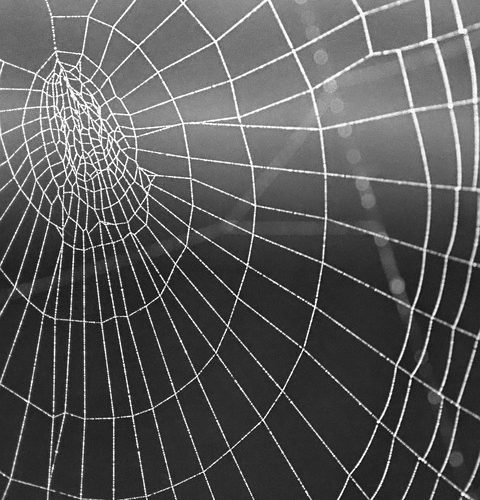


0 Comments