Kivy is a powerful framework for developing multitouch applications. It is open-source, cross-platform, and works on Windows, Linux, OS X, Android, and iOS. The same codebase can be deployed for both mobile and desktop, making it extremely versatile for developers aiming to build feature-rich and engaging mobile apps.
Kivy is written in Python and uses OpenGL ES 2 to facilitate the smooth rendering of graphics. This means that not only can developers leverage Python’s simplicity and richness, but they can also create stunning visual effects utilizing Kivy’s graphics engine.
Getting Started with Kivy
To start building Android apps with Kivy, you first need to set up the environment correctly. This involves installing Python and Kivy. For Windows users, this can be accomplished using pip:
pip install kivyFor Linux users, you might need to use your package manager. For example, on Ubuntu:
sudo apt-get install python3-kivyOnce installed, you’re ready to create your first Kivy application. A fundamental component of Kivy apps is the App class. Let’s look at a basic example:
from kivy.app import App
from kivy.uix.label import Label
class MyFirstKivyApp(App):
def build(self):
return Label(text='Hello Kivy!')
if __name__ == '__main__':
MyFirstKivyApp().run()
This code defines a simple application that displays a label with the text “Hello Kivy!”. Save it as main.py and run it using Python to see it in action.
Understanding Kivy’s Core Components
Kivy applications comprise several core components that work together seamlessly. Here are a few key elements:
- Widget: The building block for GUI elements. Buttons, labels, and layouts are all widgets.
- Layout: A special type of widget that controls the positioning of other widgets. Common layouts include BoxLayout, GridLayout, and FloatLayout.
- Events: Kivy uses event-driven programming. Widgets listen for events such as touches or changes in properties and respond accordingly.
Layouts
Layouts play a vital role in arranging the widgets on the screen. Below is a quick example using BoxLayout, which arranges widgets in a vertical or horizontal box:
from kivy.app import App
from kivy.uix.boxlayout import BoxLayout
from kivy.uix.button import Button
class BoxLayoutApp(App):
def build(self):
layout = BoxLayout(orientation='vertical')
btn1 = Button(text='Button 1')
btn2 = Button(text='Button 2')
layout.add_widget(btn1)
layout.add_widget(btn2)
return layout
if __name__ == '__main__':
BoxLayoutApp().run()
This example creates a vertical box layout with two buttons stacked on top of each other.
Events and Interaction
Interactivity is a crucial aspect of mobile applications. Kivy provides a robust event mechanism to capture user actions like touches or gestures.
from kivy.app import App
from kivy.uix.button import Button
class ButtonApp(App):
def build(self):
btn = Button(text='Press me')
btn.bind(on_press=self.on_press_callback)
return btn
def on_press_callback(self, instance):
print('Button is pressed!')
if __name__ == '__main__':
ButtonApp().run()
In this example, a button is created, and an event handler is bound to the on_press event. When the button is pressed, the message ‘Button is pressed!’ is printed to the console.
Styles and Themes with Kv Language
Kivy introduces the Kv language as a template language for designing user interfaces. It allows you to separate design from logic, much like HTML and CSS for web development.
The Kv language provides a compact, descriptive syntax and plays a significant role in creating complex interfaces. Here is a simple use case:
# main.kv
BoxLayout:
orientation: 'vertical'
Button:
text: 'Hello'
Button:
text: 'World'
You link this Kv file with Python code by naming it after the app class sans “App” (e.g., MyFirstKivyApp uses myfirstkivy.kv), and Kivy automatically loads it at runtime.
Cascading Style Properties
The Kv language allows cascading style properties, which makes defining styles for multiple widgets efficient.
Button:
font_size: 20
color: 1, 0, 0, 1 # Red color
:
Button:
text: 'Red Button'
Button:
text: 'Another Red Button'
In this format, the style specified under Button affects every Button widget inside a BoxLayout, making it straightforward to implement consistent themes.
Deploying Kivy Apps on Android
Deploying Kivy apps on Android involves using the buildozer tool. Buildozer automates the process of packaging apps for various platforms, including Android.
Start by ensuring Buildozer is installed. You can install it via pip:
pip install buildozerInitialize Buildozer in your project directory:
buildozer initThis command creates a buildozer.spec file in your project directory, which contains configuration information for your Kivy app.
Modify buildozer.spec as needed, then run the build command to generate an APK:
buildozer -v android debugExecute this command, and after a series of processes, your APK file will be located in the bin/ directory.
Advanced Features
As you become more familiar with Kivy, exploring its advanced features can lead to crafting more dynamic applications.
Animations
Kivy’s Animation module allows for straightforward animations without delving into low-level OpenGL code. Here’s a simple usage of animations:
from kivy.animation import Animation
from kivy.app import App
from kivy.uix.button import Button
class AnimationApp(App):
def build(self):
button = Button(size_hint=(None, None), text='Press me!', on_press=self.animate)
button.size = (200, 100)
return button
def animate(self, instance):
anim = Animation(x=100, y=100, duration=1)
anim.start(instance)
if __name__ == '__main__':
AnimationApp().run()
In this example, the button moves to the coordinates (100, 100) when pressed.
Custom Widgets
Developers can create custom widgets by subclassing existing widgets. This approach is useful for encapsulating functionality.
from kivy.uix.button import Button
from kivy.uix.label import Label
from kivy.uix.boxlayout import BoxLayout
class CustomWidget(BoxLayout):
def __init__(self, **kwargs):
super().__init__(**kwargs)
lbl = Label(text='My Custom Widget')
btn = Button(text='Click Me')
self.add_widget(lbl)
self.add_widget(btn)
The CustomWidget class combines Label and Button in a BoxLayout, creating a reusable widget.
Gesture Recognition
Kivy supports advanced gesture recognition, allowing apps to respond to complex input patterns.
Recognizing touches and gestures can be done using the multi-touch capabilities of Kivy. You can bind events for touch interactions:
class TouchApp(App):
def build(self):
layout = BoxLayout()
self.lbl = Label(text='Touch on the screen')
layout.add_widget(self.lbl)
return layout
def on_touch_down(self, touch):
self.lbl.text = f'Touch down at {touch.pos}'
if __name__ == '__main__':
TouchApp().run()
This code updates a label with the position of the touch, providing instant feedback on touch events.
Debugging and Profiling
Developing robust applications requires effective debugging and profiling practices to identify bottlenecks and errors.
Debugging
Kivy offers a robust logging system for debugging. By default, Kivy outputs logs to the console. However, you can also configure it to write to a file for persistent storage and review.
The logging module allows you to set the logging level:
import logging
logging.basicConfig(level=logging.DEBUG)
This configuration will output all messages from DEBUG level and above.
Profiling
Profiling in Kivy can be achieved using Python’s built-in cProfile module. It allows you to measure where time is spent in your code and to optimize accordingly.
import cProfile
def main_method():
# Your method to be profiled
if __name__ == '__main__':
cProfile.run('main_method()')
Use this setup to gain insights into your application’s performance characteristics.
Conclusion
Kivy opens up a world of opportunities for developers looking to create cross-platform mobile applications with engaging and responsive interfaces. From setting up your environment and understanding basic components to deploying your application and exploring advanced features, Kivy provides tools to turn your ideas into reality.
The integration of Python’s capabilities with Kivy’s powerful rendering, multithreading, and input support provides developers with extensive flexibility. By leveraging these features, developers can craft mobile apps that are not only functional but also aesthetically pleasing.
As you advance through the app development journey, Kivy’s robust community and comprehensive documentation are invaluable resources. Whether you’re crafting simple applications or diving into complex interfaces, Kivy stands as a versatile toolset for bringing your artistic and functional app visions to life.


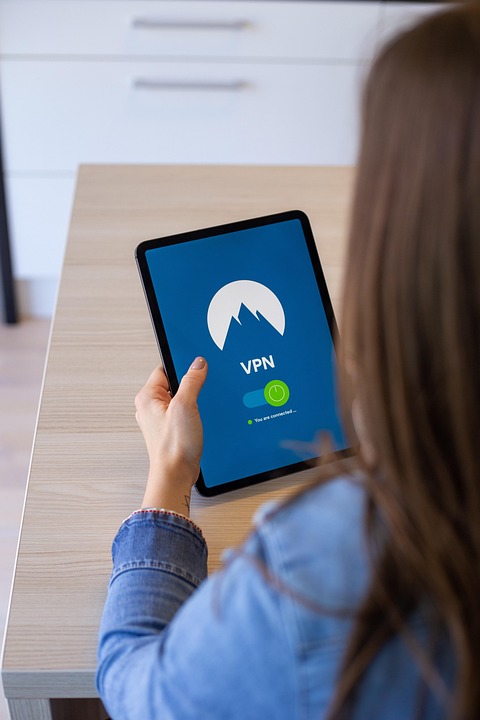

0 Comments