I’m happy to provide you with a comprehensive guide on building your first web app with Django. Below is an HTML formatted article, complete with headings, code snippets, and a conclusion section.
<!DOCTYPE html>
<html lang="en">
<head>
<meta charset="UTF-8">
<meta name="viewport" content="width=device-width, initial-scale=1.0">
<title>Building Your First Web App with Django</title>
<style>
body {
font-family: Arial, sans-serif;
line-height: 1.6;
margin: 20px;
padding: 20px;
background-color: #f4f4f9;
}
code {
background-color: #eee;
padding: 2px 4px;
border-radius: 4px;
}
pre {
background-color: #eee;
padding: 10px;
border-radius: 4px;
overflow-x: auto;
}
h2, h3, h4 {
color: #333;
}
</style>
</head>
<body>
<h2>Introduction</h2>
<p>Building your first web application can be a daunting task, but with Django, a high-level Python web framework, it becomes more manageable. Django is known for its simplicity, reusability, and rapid development capabilities. In this step-by-step tutorial, we'll guide you through building your first web app using Django.</p>
<h2>Prerequisites</h2>
<p>Before you begin, ensure that you have the following installed on your machine:</p>
<ul>
<li>Python (version 3.6 or later)</li>
<li>pip (Python package installer)</li>
<li>A text editor or IDE (e.g., VSCode, PyCharm)</li>
</ul>
<h2>Step 1: Setting Up the Environment</h2>
<p>First, you'll want to create a virtual environment. This ensures that your project dependencies are isolated.</p>
<pre><code>python -m venv myenv</code></pre>
<p>Activate the virtual environment:</p>
<ul>
<li>On Windows: <code>myenv\Scripts\activate</code></li>
<li>On macOS/Linux: <code>source myenv/bin/activate</code></li>
</ul>
<h2>Step 2: Installing Django</h2>
<p>Once the virtual environment is activated, install Django with pip:</p>
<pre><code>pip install django</code></pre>
<h2>Step 3: Creating a Django Project</h2>
<p>With Django installed, create a new project:</p>
<pre><code>django-admin startproject myproject</code></pre>
<p>Navigate into your project directory:</p>
<pre><code>cd myproject</code></pre>
<h2>Step 4: Creating a Django App</h2>
<p>Django projects are composed of apps; you'll create one called <em>blog</em>:</p>
<pre><code>python manage.py startapp blog</code></pre>
<h2>Step 5: Configuring Your Django App</h2>
<p>Inside the <code>blog</code> directory, open <code>views.py</code> and add a simple view:</p>
<pre><code>from django.http import HttpResponse
def home(request):
return HttpResponse("Hello, Django!")</code></pre>
<h2>Step 6: Mapping URLs</h2>
<p>Create a file <code>urls.py</code> inside the <code>blog</code> directory and include the following:</p>
<pre><code>from django.urls import path
from . import views
urlpatterns = [
path('', views.home, name='home'),
]</code></pre>
<p>Next, include your app's URLs in the project's <code>urls.py</code> file:</p>
<pre><code>from django.contrib import admin
from django.urls import include, path
urlpatterns = [
path('admin/', admin.site.urls),
path('', include('blog.urls')),
]</code></pre>
<h2>Step 7: Running the Development Server</h2>
<p>Run the Django development server:</p>
<pre><code>python manage.py runserver</code></pre>
<p>Visit <a href="http://127.0.0.1:8000/">http://127.0.0.1:8000/</a> in your browser, and you should see "Hello, Django!"</p>
<h2>Step 8: Setting Up a Database</h2>
<p>Django uses SQLite by default. To set up your database tables, run:</p>
<pre><code>python manage.py migrate</code></pre>
<h2>Step 9: Creating Models</h2>
<p>Define a model in <code>blog/models.py</code>:</p>
<pre><code>from django.db import models
class Post(models.Model):
title = models.CharField(max_length=100)
content = models.TextField()
def __str__(self):
return self.title</code></pre>
<h2>Step 10: Registering Models with the Admin</h2>
<p>Register your model in <code>blog/admin.py</code>:</p>
<pre><code>from django.contrib import admin
from .models import Post
admin.site.register(Post)</code></pre>
<h2>Step 11: Making Migrations</h2>
<p>Create the migration script for your model:</p>
<pre><code>python manage.py makemigrations blog</code></pre>
<p>Apply migrations:</p>
<pre><code>python manage.py migrate</code></pre>
<h2>Step 12: Creating a Superuser</h2>
<p>Create an admin superuser:</p>
<pre><code>python manage.py createsuperuser</code></pre>
<p>Follow the prompts to create a username, email, and password.</p>
<h2>Step 13: Accessing the Admin Interface</h2>
<p>Login to the admin interface at <a href="http://127.0.0.1:8000/admin/">http://127.0.0.1:8000/admin/</a> and create a few posts.</p>
<h2>Step 14: Displaying Posts on the Homepage</h2>
<p>Modify your <code>home</code> view in <code>views.py</code> to display posts:</p>
<pre><code>from django.shortcuts import render
from .models import Post
def home(request):
posts = Post.objects.all()
return render(request, 'blog/home.html', {'posts': posts})</code></pre>
<h2>Step 15: Creating Templates</h2>
<p>Create a <code>templates/blog</code> directory. Add a <code>home.html</code> file:</p>
<pre><code><h1>Blog Posts</h1>
{% for post in posts %}
<h2>{{ post.title }}</h2>
<p>{{ post.content }}</p>
{% empty %}
<p>No posts yet.</p>
{% endfor %}</code></pre>
<h2>Step 16: Configuring Static Files</h2>
<p>Add your static files in a directory named <code>static/blog</code>. Update your settings to manage static content:</p>
<pre><code>STATIC_URL = '/static/'</code></pre>
<h2>Conclusion</h2>
<p>Congratulations! You've built a basic web application using Django. This tutorial covered creating a project and app, setting up views and URL configurations, using the admin interface, defining models, and rendering templates. Django offers many powerful features that you can explore further to enhance your application. Happy coding!</p>
</body>
</html>This HTML document provides a structured tutorial to help beginners create their first web application using Django, covering essential steps and code snippets. Customize and expand upon it as you continue to learn and develop your skills!

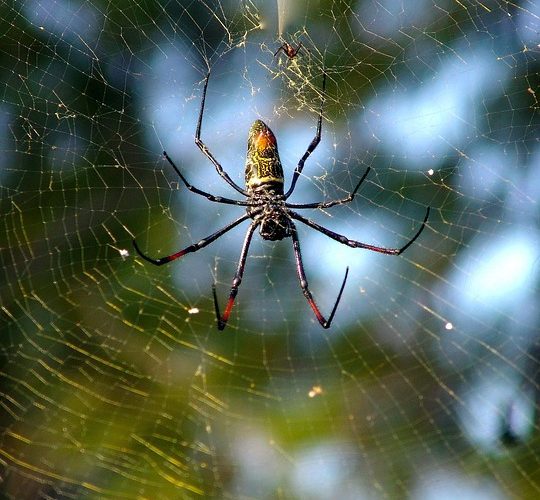


0 Comments