Progressive Web Apps (PWAs) have revolutionized the way users interact with modern web applications. They combine the best of web and mobile apps, providing seamless experiences, fast load times, and offline accessibility. For businesses and developers seeking to enhance user engagement, creating a PWA with Django, a robust Python web framework, is a viable choice. This article will guide you through the process of creating a PWA using Django, focusing on essential steps and best practices.
Understanding Progressive Web Apps
Before delving into the technical details, it’s important to understand what PWAs are and why they’ve become so popular. PWAs are web applications that behave like native apps. They leverage modern web technologies to offer features such as offline access, push notifications, and home screen installation.
Key Features of PWAs
- Responsiveness: PWAs are designed to work on any device, whether it’s a desktop, tablet, or smartphone.
- Offline Capabilities: Using service workers, PWAs can cache data to provide offline access to users.
- App-like Experience: PWAs mimic the functionality of native apps, enhancing user engagement and retention.
- Push Notifications: They allow businesses to send timely updates, keeping users engaged.
- Secure and Fast: PWAs require HTTPS, ensuring data integrity and security while offering fast load times.
Why Use Django for PWAs?
Django is a high-level Python web framework that encourages rapid development and clean, pragmatic design. It’s well-suited for building PWAs due to its scalability, security features, and the vast ecosystem of packages that can streamline development.
Benefits of Django
- Scalability: Django is designed to help developers scale their applications to handle increased traffic.
- Security: With built-in protection against common threats, Django is considered a secure choice for web applications.
- Developer-Friendly: Its “batteries-included” philosophy means it comes with many features to aid in development.
- Community and Ecosystem: Django has a large and active community, offering numerous plugins and packages.
Setting Up Your Django Project
Before creating a PWA, you need to set up a Django project. This section will cover the initial setup, including environment creation, installing Django, and starting the project.
Step 1: Create a Virtual Environment
Using virtual environments is a recommended practice in Python development to keep dependencies organized.
python3 -m venv myenvActivate the virtual environment:
source myenv/bin/activate # On Windows use: myenv\Scripts\activateStep 2: Install Django
With the virtual environment activated, install Django using pip:
pip install djangoStep 3: Start a New Project
Create a new Django project called myproject:
django-admin startproject myprojectNavigate into your project directory:
cd myprojectBuilding the PWA
With your Django project set up, it’s time to start building the PWA. This process involves creating a service worker, defining a manifest file, and configuring views and URLs.
Step 1: Create a Manifest File
The manifest file is a JSON file that provides metadata about your app. It enables the installation of the web app to the home screen.
{
"name": "My Progressive Web App",
"short_name": "MyPWA",
"start_url": "/",
"display": "standalone",
"background_color": "#ffffff",
"theme_color": "#2196f3",
"icons": [
{
"src": "/static/images/icon-192x192.png",
"sizes": "192x192",
"type": "image/png"
},
{
"src": "/static/images/icon-512x512.png",
"sizes": "512x512",
"type": "image/png"
}
]
}Save this file as manifest.json in the static directory of your Django app.
Step 2: Create a Service Worker
A service worker is a script that your browser runs in the background, separate from any web page. It enables features like offline access and push notifications.
self.addEventListener('install', (event) => {
console.log('Service Worker installing.');
event.waitUntil(
caches.open('v1').then((cache) => {
return cache.addAll([
'/',
'/offline/',
'/static/css/styles.css',
'/static/js/app.js'
]);
})
);
});
self.addEventListener('fetch', (event) => {
console.log('Fetch intercepted for:', event.request.url);
event.respondWith(
caches.match(event.request).then((cachedResponse) => {
return cachedResponse || fetch(event.request);
})
);
});Save this script as service-worker.js in the static directory.
Step 3: Register the Service Worker
To use the service worker, register it in your app’s main JavaScript file:
if ('serviceWorker' in navigator) {
window.addEventListener('load', () => {
navigator.serviceWorker.register('/static/service-worker.js')
.then((registration) => {
console.log('Service Worker registered with scope:', registration.scope);
})
.catch((error) => {
console.error('Service Worker registration failed:', error);
});
});
}Step 4: Configure Django to Serve the PWA
Update your Django views and templates to link to the manifest and service worker. Ensure your main HTML file includes the following:
<!DOCTYPE html>
<html lang="en">
<head>
<meta charset="UTF-8">
<meta name="viewport" content="width=device-width, initial-scale=1.0">
<title>My PWA</title>
<link rel="manifest" href="{% static 'manifest.json' %}">
</head>
<body>
<!-- Your app content -->
<script src="{% static 'js/main.js' %}"></script>
</body>
</html>Testing and Optimization
Once your PWA is set up, thorough testing is crucial to ensure smooth operation across various devices and scenarios.
Testing the PWA
Use tools like Lighthouse (available in Chrome DevTools) to test performance, accessibility, and PWA compliance. Ensure the PWA works offline by simulating a no-network environment during testing.
Optimizing Performance
- Use Compression: Apply Gzip or Brotli compression to reduce file sizes.
- Minify Assets: Minify CSS, JavaScript, and HTML files to improve load times.
- Leverage Caching: Utilize caching strategies to store assets efficiently on users’ devices.
Conclusion
Creating a Progressive Web App with Django is a powerful way to enhance user engagement by providing fast, app-like experiences on the web. By combining Django’s robustness with modern web technologies, you can build a PWA that delights users while offering offline capabilities, a responsive interface, and push notifications. As the web landscape continues to evolve, leveraging PWAs with frameworks like Django will be instrumental in delivering cutting-edge web applications.
Incorporating these technologies into your development process can significantly boost user satisfaction and retention, ultimately contributing to the success of your digital strategy.


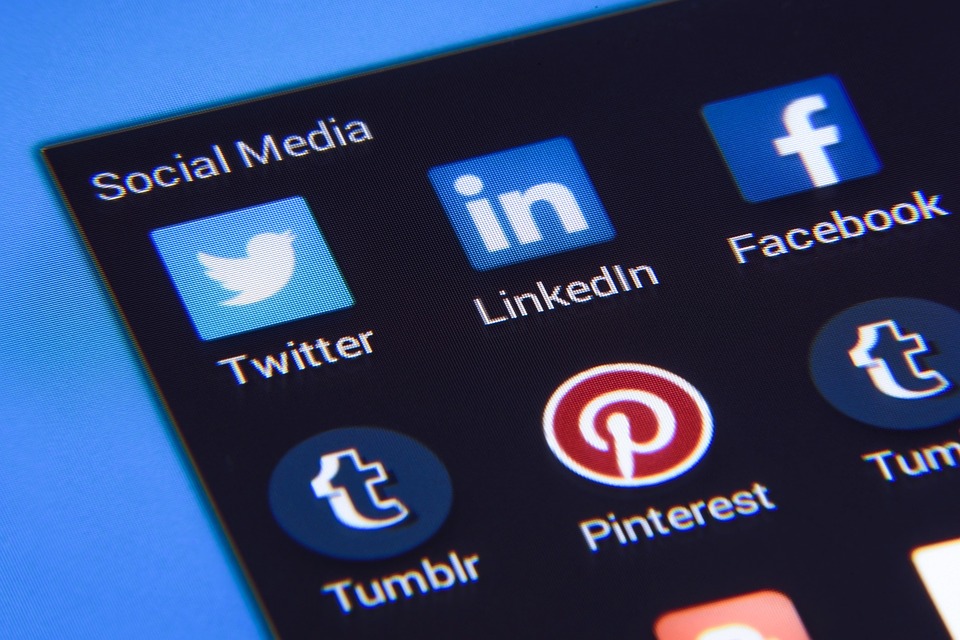

0 Comments