Sure, here’s a detailed HTML article on enhancing user experience with Android WebView, along with a conclusion section.
<!DOCTYPE html>
<html lang="en">
<head>
<meta charset="UTF-8">
<meta name="viewport" content="width=device-width, initial-scale=1.0">
<title>Article</title>
<style>
body {
font-family: Arial, sans-serif;
line-height: 1.6;
margin: 20px;
padding: 0;
max-width: 800px;
margin: auto;
color: #333;
}
h1, h2, h3 {
color: #0056b3;
}
</style>
</head>
<body>
<h1>Enhancing User Experience with Android WebView: Tips and Tricks</h1>
<p>In the rapidly evolving world of mobile application development, providing a seamless and engaging user experience is paramount. An effective way to enhance the user experience in Android applications is through the use of WebView. The Android WebView component allows you to display web content just like a traditional browser would, offering a rich set of features and flexibility that can be leveraged to improve the overall functionality and appeal of your app.</p>
<h2>Understanding Android WebView</h2>
<p>Android WebView is a system component powered by Chrome that allows Android apps to display web content. It acts as a miniature browser within the app, providing the capabilities of loading and running web pages inside the application. Over the years, WebView has evolved significantly, and starting from Android 5.0, it received independent updates through the Google Play Store, ensuring that the WebView component remains up-to-date.</p>
<h2>Configuring WebView for Optimal Performance</h2>
<p>To enhance user experience, it is crucial to configure WebView for optimal performance. Here are some tips:</p>
<h3>1. Enable JavaScript</h3>
<p>Many modern websites rely heavily on JavaScript. To render these sites correctly in WebView, it’s essential to enable JavaScript:</p>
<pre>
<code>
WebView webView = findViewById(R.id.webview);
WebSettings webSettings = webView.getSettings();
webSettings.setJavaScriptEnabled(true);
</code>
</pre>
<h3>2. Manage Cache Efficiently</h3>
<p>Efficient caching can dramatically improve the performance and responsiveness of WebView. Use the following settings for managing cache efficiently:</p>
<pre>
<code>
webView.getSettings().setCacheMode(WebSettings.LOAD_CACHE_ELSE_NETWORK);
</code>
</pre>
<h3>3. Use WebViewClient and WebChromeClient</h3>
<p>The WebViewClient helps manage tasks related to page navigation, whereas WebChromeClient provides support for JavaScript dialogues, favicons, titles, and progress. By implementing these clients, developers can better control the navigation behavior and appearance of their WebView:</p>
<pre>
<code>
webView.setWebViewClient(new WebViewClient());
webView.setWebChromeClient(new WebChromeClient());
</code>
</pre>
<h2>Enhancing Security in WebView</h2>
<p>Security in WebView is paramount since it effectively loads external content. Here are crucial steps to enhance security:</p>
<h3>1. Validate URL Loading</h3>
<p>Always ensure that only the intended URLs are loaded. Here's an example of how to validate URL loading:</p>
<pre>
<code>
webView.setWebViewClient(new WebViewClient() {
@Override
public boolean shouldOverrideUrlLoading(WebView view, WebResourceRequest request) {
String url = request.getUrl().toString();
// Specify allowed URLs
return !url.contains("your-trusted-domain.com");
}
});
</code>
</pre>
<h3>2. Enable Safe Browsing</h3>
<p>From Android 8.0 onwards, WebView has a safe browsing feature that protects users from security threats. To enable, use:</p>
<pre>
<code>
WebView.startSafeBrowsing(this, new ValueCallback<Boolean>() {
@Override
public void onReceiveValue(Boolean success) {
// Safe Browsing is enabled
}
});
</code>
</pre>
<h3>3. Handle SSL Errors</h3>
<p>Proper handling of SSL errors is necessary to prevent man-in-the-middle attacks:</p>
<pre>
<code>
@Override
public void onReceivedSslError(WebView view, SslErrorHandler handler, SslError error) {
handler.proceed(); // Ignore SSL certificate errors
// It's crucial to implement proper error handling in a real application
}
</code>
</pre>
<h2>Improving User Interaction</h2>
<h3>1. Custom Back Navigation</h3>
<p>To improve navigation within the WebView, handle back presses so that users can easily return to previous pages:</p>
<pre>
<code>
@Override
public void onBackPressed() {
if (webView.canGoBack()) {
webView.goBack();
} else {
super.onBackPressed();
}
}
</code>
</pre>
<h3>2. Loading Indicators</h3>
<p>Communicating the loading status to users improves the experience. You can show loading indicators while pages are loading:</p>
<pre>
<code>
webView.setWebChromeClient(new WebChromeClient() {
@Override
public void onProgressChanged(WebView view, int newProgress) {
if (newProgress < 100) {
// Show loading indicator
} else {
// Hide loading indicator
}
}
});
</code>
</pre>
<h2>Customizing WebView Appearance</h2>
<h3>1. Setting Custom Fonts and Colors</h3>
<p>You can customize the fonts and colors to align with your app's theme.</p>
<h3>2. Implementing Dark Mode</h3>
<p>Support dark mode to improve usability in low-light environments:</p>
<pre>
<code>
webView.evaluateJavascript(
"(function() { document.body.style.backgroundColor = 'black'; " +
"document.body.style.color = 'white'; })();", null);
</code>
</pre>
<h2>Using Advanced WebView Features</h2>
<h3>1. Handling File Uploads</h3>
<p>WebView can handle file uploads using a custom WebChromeClient. This is crucial for applications that require user file submissions.</p>
<h3>2. Interacting with Web Content</h3>
<p>By using JavaScript interfaces, you can directly interact with web content. This allows you to leverage web-based HTML features and integrate them with native Android capabilities.</p>
<h2>Conclusion</h2>
<p>The Android WebView component is a powerful tool that can greatly enhance the user experience of an application by seamlessly integrating web content into native applications. By understanding and optimizing its configuration, improving security, enhancing user interaction, customizing appearance, and utilizing advanced features, developers can create apps that are not only functional but also user-friendly and engaging. While implementing WebView effectively requires an understanding of both web and native app development, the benefits it offers can significantly elevate the quality of an application.</p>
</body>
</html>This HTML document outlines various strategies for enhancing the user experience in Android apps using WebView, covering configuration, security, user interaction, and appearance customization, along with a conclusion to summarize key points.


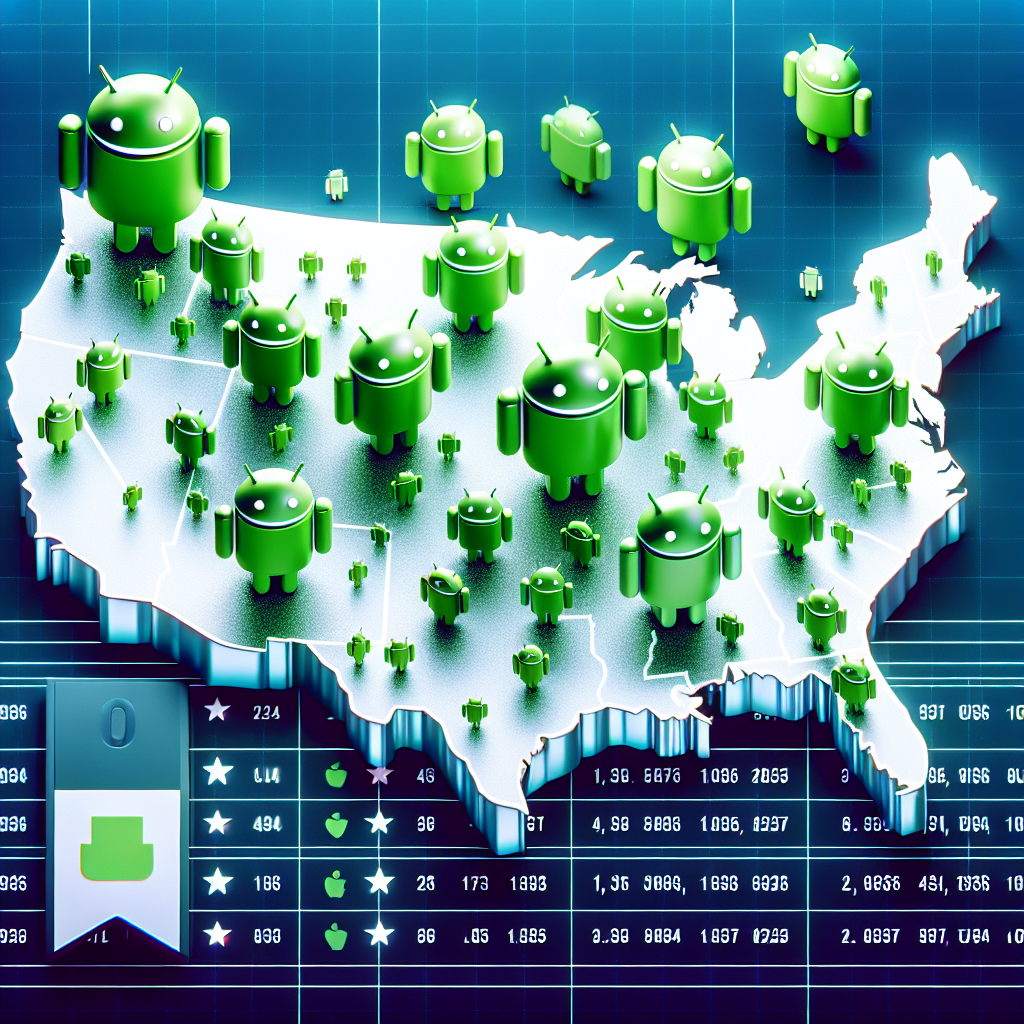

0 Comments