Progressive Web Apps (PWAs) bridge the gap between responsive web pages and native apps. With growing capabilities, PWAs offer offline access, push notifications, and a presence on home screens. In this guide, we’ll look at how to develop PWAs using Android Studio, one of the most robust and widely-used development environments.
Understanding Progressive Web Apps (PWAs)
PWAs bring web compatibility and native app performance together. They’re essentially web applications created using standard web technologies such as HTML, CSS, and JavaScript, but they offer enhanced capabilities, improved performance, and offline access that native apps typically provide.
The fundamental properties of a PWA include:
- Responsive: PWAs are compatible with any device and screen size.
- Independent Connectivity: They function offline or on low-quality networks, thanks to caching strategies.
- App-like Interface: A design that mimics native apps makes interaction seamless for end-users.
- Always Up-to-date: With a service worker in place, PWAs update automatically with the latest data and app shell.
- Secure: Delivered over HTTPS, they provide secure connections to users.
- Discoverable and Installable: They can be indexed by search engines and installed on home screens without traditional app stores.
Why Use Android Studio for Building PWAs?
Android Studio is the official IDE for developing Android apps. It provides a comprehensive toolset for developing, testing, and deploying mobile applications. Despite being designed primarily for native Android development, Android Studio boasts features conducive to building PWAs.
Some advantages of using Android Studio include:
- Integrated Development Environment: It provides extensive support for Kotlin and Java, the primary languages for more dynamic PWA development.
- Robust Tools: Tools like code analysis, debugging, and integrated services enable efficient development.
- Emulator Testing: Test your PWA across different Android versions and devices.
- Code Versioning: Seamless integration with version control systems like Git.
Setting Up Your Environment
To get started with building PWAs with Android Studio, you’ll need a few prerequisites:
- Download and install Android Studio from [developer.android.com](https://developer.android.com/studio).
- Ensure Node.js and npm are installed on your computer for setting up libraries or tools required for frontend development.
- Familiarize yourself with basic concepts of web development, including HTML, CSS, and JavaScript.
Creating a New Project
With Android Studio installed, you can start your PWA project by following these steps:
- Open Android Studio and select ‘New Project.’
- Choose an ‘Empty Activity’ as your project type. Although PWAs use HTML, CSS, and JS, Android Studio’s project setup aids in quick configuration and management of the project structure.
- Name your project and select the ‘Minimum API Level.’ For broader compatibility, select a lower API level.
- Proceed by clicking ‘Finish’ to create your project.
Structuring Your PWA
Now, it’s time to dive deeper into the PWA structure. A typical PWA contains several key components, including:
1. An App Shell
The app shell is the core HTML, CSS, and JavaScript required to power the user interface. Consider it the framework that doesn’t change between pages.
2. A Web Manifest
This JSON file describes your app. It lists name, icons, and configuration actions that enable the “Add to Home Screen” prompt.
{
"short_name": "YourApp",
"name": "Your Progressive Web Application",
"icons": [
{
"src": "/img/icons/icon-192x192.png",
"type": "image/png",
"sizes": "192x192"
},
{
"src": "/img/icons/icon-512x512.png",
"type": "image/png",
"sizes": "512x512"
}
],
"start_url": "/index.html",
"display": "standalone",
"theme_color": "#000000",
"background_color": "#FFFFFF"
}3. Service Worker
A service worker is a JavaScript file that works behind the scenes. It’s crucial for offline access, push notifications, and syncing data in the background.
self.addEventListener('install', event => {
console.log('Service worker installed.');
});
self.addEventListener('fetch', event => {
// Implement caching strategies here
console.log('Fetching:', event.request.url);
});Building and Testing Your PWA
After structuring the PWA, it’s time to build and test your app through Android Studio and browsers supporting PWA features:
Build Process
- Adding PWA Features: Ensure your app manifests, service workers, and cache strategies are set up correctly.
- Debugging with Chrome DevTools: You can use the Application panel in Chrome DevTools to inspect your PWA. It shows information about your web app manifest, service worker, and caches.
- Testing on Android Emulator: Deploy the app to the emulator to ensure device compatibility. Use Chrome on the emulator to simulate PWA installation and usage.
SEO and General Improvements
Search engines can index PWAs, enhancing discoverability. To optimize this, ensure the following:
- Proper metadata and alt attributes for images.
- Content should be accessible through pages, not interactions that search engines can’t follow.
- Lighthouse or PWA audits, accessible via Chrome DevTools, to evaluate and improve PWA performance.
Deploying Your PWA
Once your PWA has been thoroughly tested, deploying it is straightforward. There are a variety of hosting services suitable for PWAs:
- GitHub Pages: Host your app’s static files directly from your GitHub repository.
- Netlify: Easily deploy full-stack apps with automatic configurations and optimizations.
- Firebase Hosting: Google’s powerful hosting service tailored for web apps, providing seamless integration with other Firebase features.
Each of these services supports HTTPS, a crucial requirement for service workers and PWA functionality.
Conclusion
Progressive Web Apps offer a compelling blend of web accessibility and native app performance. By utilizing Android Studio, developers can streamline the process and tap into vast tools and resources typically reserved for Android development.
From setting up your environment to structuring and deploying your PWA, Android Studio provides a conducive environment for creating robust applications. Progressive Web Apps continue to evolve, making them an integral part of the mobile web ecosystem. By following best practices and leveraging existing tools, you can create rich, responsive, and powerful PWAs that offer users a seamless and engaging experience.
With continual advancements in web technologies and support from major platforms like Android, the future of PWAs looks promising, offering developers an opportunity to deliver exceptional user experiences across devices and platforms.

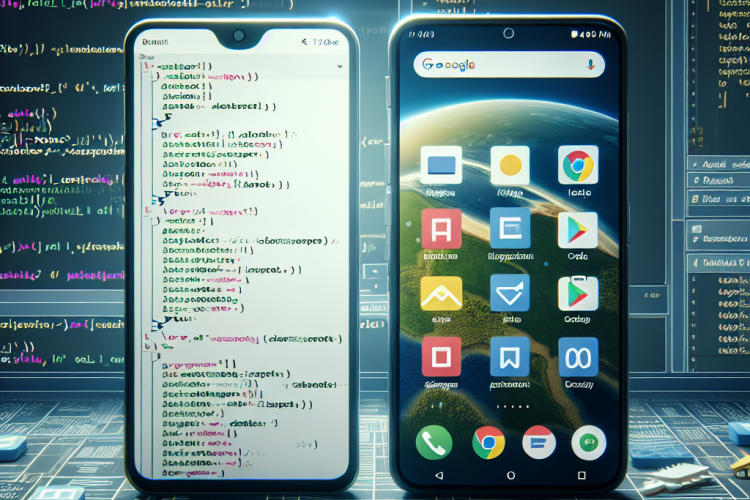


0 Comments