Mobile applications have become an integral part of our daily lives. As the demand for mobile apps increases, developers are looking for efficient ways to connect their applications with robust back-end services. ASP.NET Web APIs provide a powerful way to create web services that can be consumed by various clients, including Android applications. This guide will walk you through the process of integrating an ASP.NET Web API with an Android application, covering everything from setting up a Web API project to making HTTP requests from your Android app.
Setting Up Your ASP.NET Web API
1. Creating a New ASP.NET Web API Project
To start, you need to create an ASP.NET Web API project. You can use Visual Studio for this purpose. Follow these steps:
- Open Visual Studio and click on Create a new project.
- Select ASP.NET Core Web Application and click Next.
- Enter the project name and location, then click Create.
- Select the API template and click Create.
Once your project is created, you should see a basic structure with a controllers folder containing a default WeatherForecast controller.
2. Creating Your API Controller
Create a new controller by following these steps:
- Right-click on the Controllers folder and select Add > Controller.
- Choose API Controller – Empty and click Add.
- Name your controller, for example,
ProductController.
Implement a simple GET method to return a list of products:
using Microsoft.AspNetCore.Mvc;
using System.Collections.Generic;
namespace YourNamespace.Controllers
{
[Route("api/[controller]")]
[ApiController]
public class ProductController : ControllerBase
{
[HttpGet]
public ActionResult<IEnumerable<string>> Get()
{
return new string[] { "Product1", "Product2", "Product3" };
}
}
}
3. Running Your Web API
Run your Web API application by clicking on the IIS Express button in Visual Studio or using the dotnet run command in the terminal. Note the URL where your API is hosted, for example, https://localhost:5001.
Setting Up Your Android Project
1. Creating a New Android Project
Open Android Studio to create a new Android project:
- Select Start a new Android Studio project.
- Choose Empty Activity and click Next.
- Enter your application name and choose the package name, then click Finish.
2. Adding Dependencies
Open your build.gradle file and add the following dependencies for networking:
dependencies {
implementation 'com.squareup.retrofit2:retrofit:2.9.0'
implementation 'com.squareup.retrofit2:converter-gson:2.9.0'
}
3. Creating a Model Class for Product
Create a new Java class named Product in your Android project to map the JSON response from the API:
public class Product {
private String name;
public String getName() {
return name;
}
public void setName(String name) {
this.name = name;
}
}
Making HTTP Requests from Android
1. Setting Up Retrofit
Retrofit is a type-safe HTTP client for Android. You need to configure it in your Android project. Create a new Java class named ApiClient:
import retrofit2.Retrofit;
import retrofit2.converter.gson.GsonConverterFactory;
public class ApiClient {
private static final String BASE_URL = "https://localhost:5001/api/";
private static Retrofit retrofit;
public static Retrofit getApiClient() {
if (retrofit == null) {
retrofit = new Retrofit.Builder()
.baseUrl(BASE_URL)
.addConverterFactory(GsonConverterFactory.create())
.build();
}
return retrofit;
}
}
2. Defining the API Interface
Create an interface for your API endpoints, named ApiInterface:
import java.util.List;
import retrofit2.Call;
import retrofit2.http.GET;
public interface ApiInterface {
@GET("product")
Call<List<Product>> getProducts();
}
3. Making a Network Request
In your main activity, initialize the Retrofit client and make the API call:
import android.os.Bundle;
import android.util.Log;
import androidx.appcompat.app.AppCompatActivity;
import java.util.List;
import retrofit2.Call;
import retrofit2.Callback;
import retrofit2.Response;
public class MainActivity extends AppCompatActivity {
@Override
protected void onCreate(Bundle savedInstanceState) {
super.onCreate(savedInstanceState);
setContentView(R.layout.activity_main);
ApiInterface apiInterface = ApiClient.getApiClient().create(ApiInterface.class);
Call<List<Product>> call = apiInterface.getProducts();
call.enqueue(new Callback<List<Product>>() {
@Override
public void onResponse(Call<List<Product>> call, Response<List<Product>> response) {
if (response.isSuccessful() && response.body() != null) {
for (Product product : response.body()) {
Log.d("API Response", "Product: " + product.getName());
}
}
}
@Override
public void onFailure(Call<List<Product>> call, Throwable t) {
Log.e("API Error", t.getMessage());
}
});
}
}
Handling Additional Scenarios
1. Error Handling
Implement error handling in your Retrofit callbacks to manage scenarios where network requests fail or return errors:
@Override
public void onFailure(Call<List<Product>> call, Throwable t) {
Log.e("API Error", "Failed to fetch products: " + t.getMessage());
// Optionally, inform the user with a Toast or some UI element
}
2. JSON Deserialization Considerations
Ensure that the JSON response structure matches your model classes. Use Gson annotations if needed to map JSON keys to Java fields correctly.
3. Synchronous vs Asynchronous Calls
Retrofit allows both synchronous and asynchronous requests. For Android, asynchronous calls are preferred to avoid blocking the main UI thread.
Troubleshooting Common Issues
1. CORS Issues
While testing your Web API locally, you might face CORS (Cross-Origin Resource Sharing) issues. To resolve this, configure your Web API to allow requests from your Android app:
public void Configure(IApplicationBuilder app, IWebHostEnvironment env)
{
app.UseCors(x => x.AllowAnyOrigin().AllowAnyMethod().AllowAnyHeader());
// existing configurations...
}
2. SSL Configuration
Navigate to your ASP.NET Core project and update settings to allow insecure connections while debugging:
services.AddCors(options =>
{
options.AddDefaultPolicy(policy =>
{
policy.WithOrigins("http://your-android-app-url")
.AllowAnyMethod()
.AllowAnyHeader()
.AllowCredentials();
});
});
Conclusion
Integrating ASP.NET Web APIs with Android applications can significantly enhance the capabilities and functionalities of your mobile apps. By following this step-by-step guide, you can create a seamless connection between your client-side Android application and server-side web services. With the scalable architecture provided by ASP.NET and the flexibility of Android, you can create powerful, data-driven applications that meet the needs of today’s users. Remember to handle errors gracefully and consider security aspects such as authenticated requests to protect your data and ensure a stable user experience.

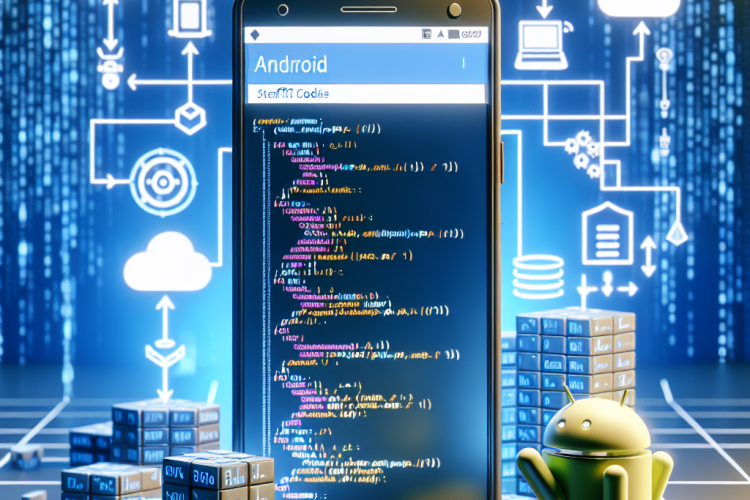

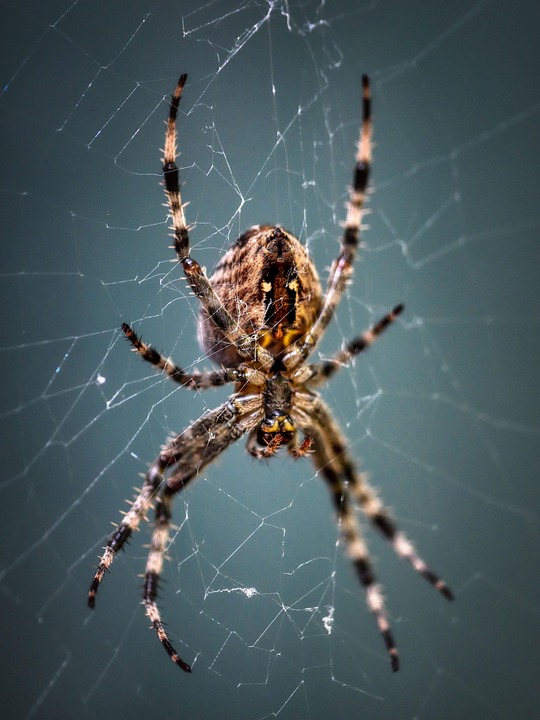
0 Comments