Building an e-commerce app can be an exciting yet challenging endeavor. With the rise in digital shopping, creating a user-friendly and functional e-commerce app is a valuable skill. This guide provides a step-by-step approach to building your first e-commerce application using Android Studio. We will cover everything from setting up your environment to integrating essential features. By the end of this guide, you’ll have a working e-commerce application ready for deployment.
Prerequisites
Before we begin, ensure you have the following:
- Android Studio installed: This is the integrated development environment (IDE) required for Android app development.
- Basic knowledge of Java or Kotlin: Understanding either of these programming languages is essential for Android development.
- Familiarity with XML: Used for designing UI layouts in Android applications.
- An Android device or emulator: For testing the application.
Setting Up Your Environment
Ensure Android Studio is installed and updated on your machine. Set up an emulator or connect an Android device for testing. Once you have your environment ready, follow these steps:
- Open Android Studio and select “Start a new Android Studio project.”
- Select a template. For an e-commerce app, “Empty Activity” is recommended as it provides a basic structure without unnecessary components.
- Configure your project with a name, package name, save location, language (Java or Kotlin), and minimum API level.
- Click “Finish” to create the project.
Designing the App Layout
Creating an intuitive user interface (UI) is crucial for any e-commerce app. Here’s how to design a simple layout:
- Create XML Layout: In the res/layout directory, create XML files for each activity or fragment you plan to use (e.g., activity_main.xml, fragment_product.xml).
- Product Listing: Use RecyclerView to display products in a list or grid format.
- Product Details: Design a detailed view for each product, including images, descriptions, prices, and add-to-cart buttons.
- Cart and Checkout Pages: Develop layouts allowing users to view their cart and proceed with purchases.
Implementing Authentication
User authentication is an important feature in an e-commerce app. This section explains how to implement it:
- Use Firebase Authentication: Integrate Firebase Authentication to allow users to sign in using email/password or third-party services like Google.
- Set Up Firebase: Add Firebase to your project, configure authentication methods, and implement sign-in methods in your app.
- Create Authentication Activities: Design activities for login, registration, and password reset functionalities.
Building the Backend
The backend is the backbone of your e-commerce app, handling data storage, retrieval, and processing:
- Use Firebase Firestore: A NoSQL database that can store your product details, user information, and transactions.
- Set Up Cloud Functions: For server-side logic like processing payments or sending notifications.
- Configure Security: Use Firebase Security Rules to ensure data protection and user privacy.
Integrating Payment Gateway
Allowing users to make transactions directly through your app requires integrating a payment gateway:
- Choose a Payment Processor: Select one like Stripe or PayPal that suits your business needs.
- Integrate the Payment API: Follow the documentation provided by the payment processor to integrate their API into your app.
- Test Transactions: Use a sandbox environment to test payment transactions before going live.
Working with APIs
APIs can enhance the functionality of your app by integrating services like product searches, user reviews, and more:
- RESTful APIs: Use HTTP requests to perform CRUD operations on your backend database.
- Third-Party APIs: Integrate services such as Google Maps for delivery tracking or social media for sharing.
- Data Parsing: Use libraries like Retrofit for making HTTP requests and GSON for parsing JSON data.
Adding Notifications
Notifications are a great way to keep users informed about order statuses, promotions, and more:
- Use Firebase Cloud Messaging (FCM): Integrate FCM to send notifications to users for various app events.
- Implement Notification Channels: Ensure compatibility with different Android versions by using notification channels.
- Create Personalized Notifications: Use user data to send personalized messages that enhance user engagement.
Testing Your Application
Testing is vital to ensure your app functions correctly and provides a seamless user experience. Follow these testing steps:
- Unit Testing: Use JUnit and Mockito for testing individual components in isolation.
- UI Testing: Employ Espresso for automated UI testing to ensure user interface elements work as expected.
- Manual Testing: Conduct thorough manual testing to identify any usability issues or bugs.
Deploying Your App
Once your app is ready and thoroughly tested, it’s time for deployment:
- Prepare for Release: Optimize images, minify resources, and remove unused code.
- Sign Your App: Generate a signed APK or App Bundle for distribution on the Google Play Store.
- Upload to Google Play: Follow the submission process on the Play Store, ensuring compliance with all guidelines and policies.
Conclusion
Building an e-commerce app with Android Studio involves various components including developing an engaging UI, setting up authentication, integrating a backend, and handling payments. This guide has walked you through the essential steps necessary to create a functional e-commerce application. The app development journey doesn’t end at deployment. Continuous improvements, feature updates, and user feedback are crucial for long-term success. Harness the power of this guide, dive into each component, and soon, you’ll have a robust e-commerce application ready to compete in the digital marketplace.

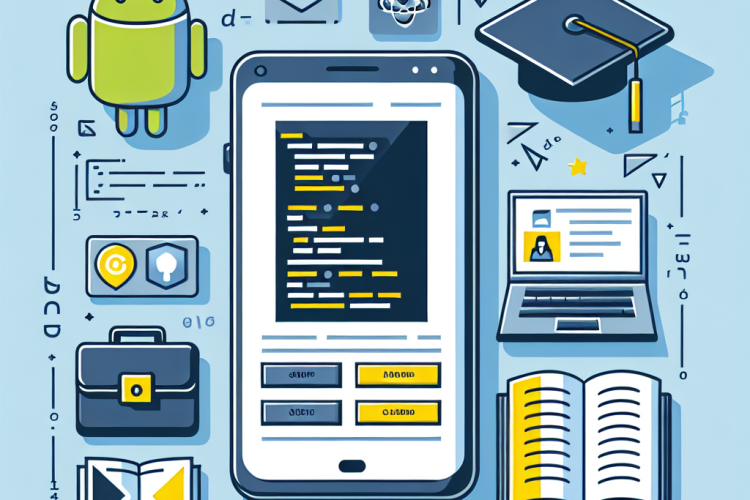


0 Comments