Progressive Web Apps (PWAs) represent a compelling blend of the best applications and web technologies. They offer the experience of a native app with the wide reach of a web application. In this guide, we explore how to create a Progressive Web App using Django, a versatile web framework. We’ll break down each step and conclude with tips to enhance your app.
Why Choose Django for PWAs?
Django is an open-source web framework with a reputation for its simplicity, flexibility, and “batteries-included” approach. Its strengths include easy management of complex databases, robust security features, and excellent scalability. These attributes make Django a solid foundation for building PWAs that can handle various web functionalities.
Setting Up Your Development Environment
Before you begin, ensure you have Python and pip installed on your system. You can verify this by running python --version and pip --version in your terminal.
python --version
pip --versionIf you haven’t already installed Django, you can do so using pip:
pip install djangoCreating a Django Project
Start by creating a new Django project. Replace “myproject” with your preferred project name:
django-admin startproject myprojectNavigate into your project directory:
cd myprojectBuilding Your First Django App
Inside your Django project, create a new application named “pwa”. This will handle the Progressive Web App configuration and functionality:
python manage.py startapp pwaConfiguring Installed Apps
Add your new app to the INSTALLED_APPS list in settings.py:
INSTALLED_APPS = [
...
'pwa',
]Creating the Manifest File
A manifest file is essential for PWAs, as it defines the app’s name, icons, and display properties. In your pwa app, create a new file named manifest.json:
{
"name": "My PWA",
"short_name": "PWA",
"start_url": "/",
"display": "standalone",
"background_color": "#ffffff",
"theme_color": "#000000",
"icons": [{
"src": "/static/img/icons/icon-192x192.png",
"sizes": "192x192",
"type": "image/png"
}, {
"src": "/static/img/icons/icon-512x512.png",
"sizes": "512x512",
"type": "image/png"
}]
}Setting Up Static Files
Django requires static files for serving web assets like CSS, JavaScript, and images. Ensure django.contrib.staticfiles is in your INSTALLED_APPS.
Define your STATIC_URL and STATICFILES_DIRS in settings.py:
STATIC_URL = '/static/'
STATICFILES_DIRS = [
BASE_DIR / "static",
]Creating a Service Worker
Service workers allow your app to function offline and cache essential files. Place your serviceworker.js in the static directory:
self.addEventListener('install', function(event) {
console.log('Service Worker Installing');
event.waitUntil(
caches.open('v1').then(function(cache) {
return cache.addAll([
'/',
'/static/img/icons/icon-192x192.png',
'/static/img/icons/icon-512x512.png',
'/static/main.css',
'/static/main.js',
]);
})
);
});
self.addEventListener('fetch', function(event) {
event.respondWith(
caches.match(event.request).then(function(response) {
return response || fetch(event.request);
})
);
});Integrate Service Worker and Manifest Into HTML
Update your HTML template to refer to the manifest and register the service worker. Open your base template and include the following in the <head>:
<link rel="manifest" href="{% static 'pwa/manifest.json' %}">
<script>
if ('serviceWorker' in navigator) {
navigator.serviceWorker.register('{% static "serviceworker.js" %}')
.then(function(registration) {
console.log('Service Worker registered with scope:', registration.scope);
})
.catch(function(error) {
console.log('Service Worker registration failed:', error);
});
}
</script>Testing Your PWA
Run your Django development server:
python manage.py runserverVisit http://127.0.0.1:8000 in your browser. Use developer tools to simulate a mobile device and test offline capabilities.
Optimizing Performance
Performance is crucial for PWAs. Here are some recommendations:
- Code Splitting: Reduce load times by splitting your JavaScript bundle.
- Lazy Loading: Defer loading of off-screen images.
- Responsive Images: Use HTML5
srcsetto deliver appropriate image sizes.
Adding Push Notifications
Implementing push notifications can enhance user engagement. You may use third-party services such as Firebase Cloud Messaging (FCM) to handle notification delivery.
Deploying Your PWA
Deploy your PWA using cloud services like Heroku, AWS, or Vercel. Ensure your service worker and static files are correctly served over HTTPS for full functionality.
Crafting a Progressive Web App using Django provides a robust framework to enhance user experience across platforms. By following this guide, you can implement features like offline browsing, push notifications, and more. Keep the user-centric approach during development and continually test on various devices to ensure compatibility and performance. The result will be a dynamic web application that delights users with its reliability and sophistication.



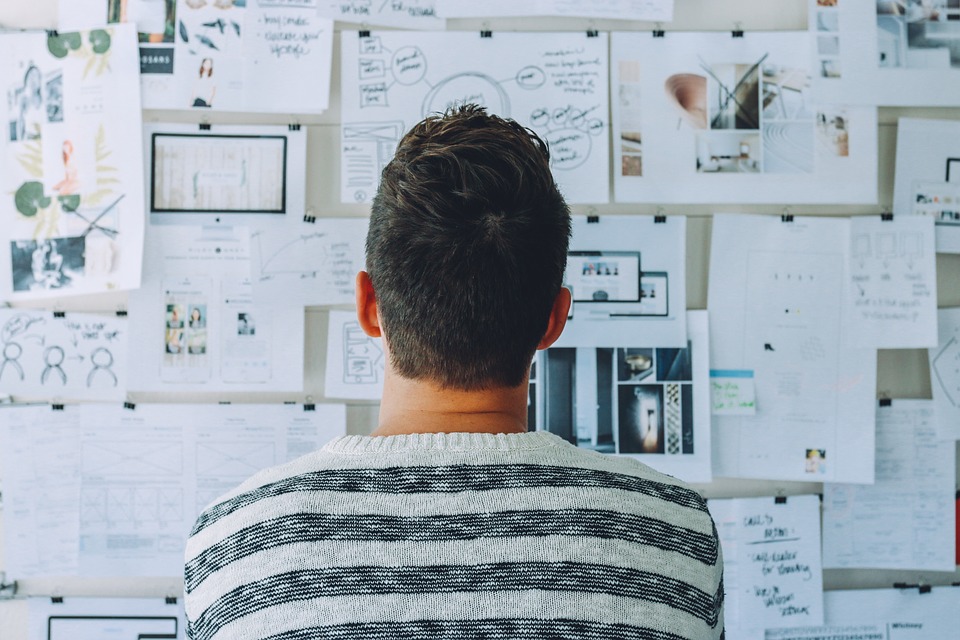
0 Comments