Android app development has become a crucial skill in today’s tech-driven world. With various platforms available for building apps, BeeWare provides a unique approach by allowing developers to use Python, a widely-used programming language,
to develop Android applications. This article will guide you through the step-by-step process of developing Android apps using BeeWare.
What is BeeWare?
BeeWare is an open-source project that allows developers to write native user interfaces in Python. It provides a suite of tools for building Python applications that run on multiple platforms, such as Android, iOS, Windows, and macOS. With BeeWare,
you can leverage the ease and simplicity of Python while ensuring your app’s responsiveness and efficiency.
Setting Up Your Development Environment
Before diving into coding, we need to set up our development environment. The following steps outline the necessary tools and installations required for Android app development using BeeWare.
Step 1: Install Python
First, ensure you have Python installed on your system. BeeWare requires Python 3.7 or newer. You can download the latest version from the official Python website and follow the installation instructions specific to your operating system.
Step 2: Install Briefcase
Briefcase is a BeeWare tool that helps package Python projects for deployment on various platforms, including Android. Install it using pip by running the following command in your command line interface:
pip install briefcase
Step 3: Set Up Java and Android Studio
To develop Android apps, you’ll need to have Java Development Kit (JDK) and Android Studio installed. Download and install the latest version of Android Studio from the official website. This also includes the Android SDK, necessary for app development.
Step 4: Install BeeWare’s Toga
Toga is BeeWare’s native, platform-independent GUI toolkit. Install Toga using pip:
pip install toga
Creating Your First BeeWare Android App
Now that your environment is set up, it’s time to create your first BeeWare app. Follow these steps to build a simple Android application.
Step 1: Create a New Project
Begin by creating a new BeeWare project using Briefcase. Run the following command and follow the prompts to set up your project:
briefcase new
Provide the necessary information, such as project name, formal name, and bundle identifier.
Step 2: Build the Application
Navigate to your project directory and build your application by running:
briefcase build android
This command compiles your Python code and prepares it for deployment on Android. It’s an essential step in the development process.
Step 3: Run the Application
With the build complete, you can run your app on an Android emulator or a physical device. Use the following command:
briefcase run android
Ensure your Android emulator is running or your device is connected and recognized by your computer.
Understanding BeeWare’s App Structure
BeeWare applications have a specific structure which is essential to understand for effective development. Here’s a brief overview.
Main Components of a BeeWare App
A BeeWare application typically consists of a main module that initializes the app and GUI components created using Toga widgets. The main function sets up the app’s properties and calls the Toga.App class.
from toga import App, MainWindow, Button
def on_press(widget):
print("Hello, world!")
def main():
app = App('Hello BeeWare', 'org.example.hellobeware')
app.main_window = MainWindow(title="Hello BeeWare")
button = Button("Press me", on_press=on_press)
app.main_window.content = button
app.main_window.show()
return app
Building more Complex Applications
With the basics in place, you can start building more complex applications. Toga provides multiple widgets such as labels, text inputs, tables, and more, all of which help create rich user interfaces.
Managing Layouts
Toga provides options for managing your app’s layout through box containers, which can be horizontal or vertical. You can nest these boxes to create complex layout structures that suit your app’s needs.
from toga import Box, Label, TextInput, Button
def main():
...
box = Box()
label = Label('Enter your name:')
input_text = TextInput()
box.add(label)
box.add(input_text)
button = Button("Submit", on_press=lambda x: print('Submitted:', input_text.value))
box.add(button)
app.main_window.content = box
app.main_window.show()
return app
Interacting with Databases
You can interact with databases using SQLite, which allows you to manage data locally. Python’s built-in SQLite library can be used within your BeeWare app for database operations.
import sqlite3
def create_connection():
connection = sqlite3.connect('example.db')
cursor = connection.cursor()
cursor.execute('''CREATE TABLE IF NOT EXISTS users (id INTEGER PRIMARY KEY, name TEXT)''')
connection.commit()
return connection
def add_user(connection, user_name):
cursor = connection.cursor()
cursor.execute('INSERT INTO users (name) VALUES (?)', (user_name,))
connection.commit()
Testing and Debugging Your Application
Testing and debugging are crucial for developing robust applications. By setting up a solid testing environment, you can ensure your app behaves as expected.
Unit Testing
Use Python’s built-in unittest framework to write test cases for your BeeWare apps. This helps verify individual sections of code to ensure they work correctly.
import unittest
class TestApp(unittest.TestCase):
def test_button_press(self):
self.assertEqual(on_press(None), "Button Pressed!")
if __name__ == '__main__':
unittest.main()
Debugging Tips
- Use print statements: Insert print statements to understand the flow of your application.
- Utilize logging: Python’s logging module offers more flexibility over print statements, allowing different logging levels like debug, info, warning, etc.
- Step through code: Use tools like PDB (Python Debugger) to step through your code and inspect variables and flow.
Packaging and Deploying Your Application
Once your app is ready, it’s time to package and deploy it to users. This section covers creating an APK file that can be installed on Android devices.
Creating an APK
To generate an APK, use Briefcase’s package command. This will compile your app into an APK format ready for distribution.
briefcase package android
Distributing Your App
Once you have the APK, you can distribute it through various channels. Publish it to the Google Play Store for broad distribution, or share it directly for specific use cases.
Conclusion
Developing Android apps with BeeWare offers a delightful experience for Python developers, opening doors to cross-platform app development. By following this guide, you can harness the power of Python to create sleek, native Android applications. As you gain more experience, BeeWare’s flexibility will allow you to explore more advanced features and capabilities, ensuring your apps meet modern standards and user expectations.

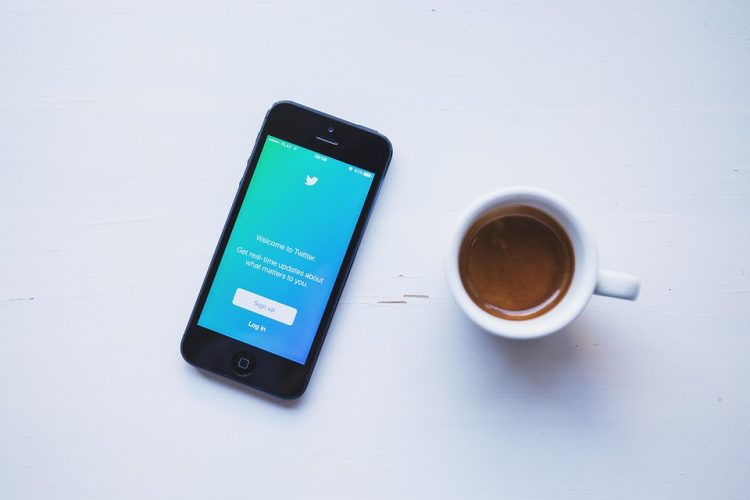


0 Comments